There are several ways to move apps you installed to the internal storage of your Android Device to an SD card that you have inserted into your tablet or smartphone.
Users may want to move apps or data to an SD card in order to free up some space in their device's internal memory. This will help provide a smoother experience.
Some users may want to set the external SD card as the default download location for files they use when downloading apps. Android has this feature built in. Users can set the default download location for files to the external SD card without any third-party apps or tweaks.
Here is how you can set the external SD card as the default download location for your files:
On your Android tablet or phone, tap the app drawer icon from the home screen.
From the displayed list, tap on the My files icon.
From the opened window, on the top right corner, tap the icon with four horizontal lines.
From the displayed menu, tap the Settings option.

On the opened Settings window, under Select directories on the left, tap the Set home directory option.
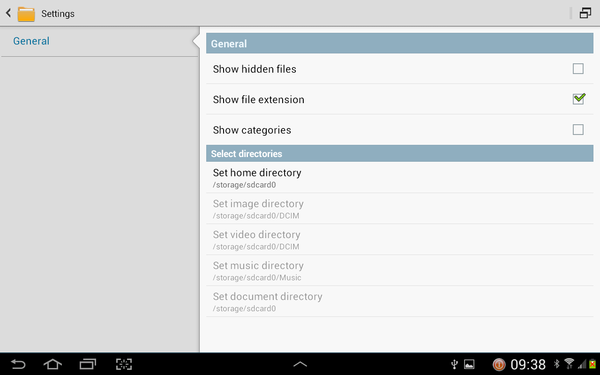
From the window that appears next, tap to select the desired folder or the entire external SD card where you want the files to be downloaded by default.
Tap the Done button from the top right corner of the window when you are done.
Note: The process above to set the default download location to the external SD card is based on the Samsung Galaxy GT – N8000 tablet. In almost all Samsung phones and tablets, the My filesfolder is available which is used to configure the settings in this tutorial. In the mobile phones or tablets from other manufacturers, the interface may be different and the process of configuring these settings may vary as well. However the end result will still remain the same. In addition, the same process can be followed to revert the settings back to the default state.
